Question (or Quiz) of the Day
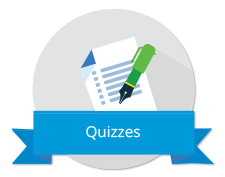
Short, But Sweet (And Productive!)
A 'Question of the Day' (QotD) can be a useful way for a teacher to take advantage of ten minutes of test prep, as a warm-up to a larger lesson (which may or may not be related to the question of the day), an activity between activities, or maybe an end-of-the-day mini-challenge.
The quiz capabilities of our online prep system can be used to implement a Question of the Day; there are two main pathways.
Quiz on Demand
The simplest and quickest way to do a Question of the Day is to use our Quiz on Demand feature to create a single-question quiz. This method can be further customized by the choice to (a) create the quiz on a smartboard or computer attached to a projector and then lead the class through it together or (b) require students to create their own quizzes to work on individually.
As a Class
For teachers who want to work through the quiz together as a class:
- Log in to Method Test Prep.
- Click on Login As Student at the top of your screen.
- If your school subscribes to both tests’ content, select ACT or SAT.
- Go to Lessons / Quizzes > Quiz on Demand.
- Select the desired Subject and Question type.
- Select Quiz or Test. (The Quiz setting will show answer explanations after every question as the quiz is taken. The Test setting will save explanations to the end of the test.)
- Select the desired concept. (To identify you areas to work on, check your class's Scores by Concept.)
- For a single question, simply enter '1' under Number of Questions.
- Enjoy your question of the day! Perhaps talk through the question and answers, and then call for a vote.
Individually
As mentioned, students can also create their own Question of the Day using our Quiz on Demand feature. To do so, they should follow the same steps as a teacher, but omit step 2. Note also that the Quiz on Demand feature is not available on our mobile device interface. However, the pre-existing quizzes in the system, and those created by teachers and assigned to a class of students are accessible, which brings us to the next method for creating a Question of the Day.
Pre-Made and Assigned to Students
Teachers who want more control over selecting material for a Question of the Day, or whose students cannot access the Quiz on Demand because they are using mobile devices, can create one or more ‘Question of the Day’ quizzes in advance. These quizzes can then be assigned to one or more classes of students (see our help videos) either when the quizzes are created or when needed.
To create a QotD as an assignable quiz:
- Log in to Method Test Prep.
- Go to Manage Quizzes > Add a Quiz.
- Create an appropriate name for the quiz, such as Question of the Day #1.
- In the Number of Questions field, enter ‘1.’
- Select the Course and Subject you would like as well as your additional preferences from the remaining options, and click the Submit button.
If you wish to assign your newly created quiz to a class now:
- Click the checkbox next to your newly created quiz.
- Select the class you wish to assign it to from the drop-down menu.
- Click the Assign to Class button.
If you wish to assign the quiz to additional classes, simply repeat the above steps on assigning a quiz to a class. If you wish to assign your quiz later, you can do so by going to Manage Quizzes > View/Assign Quizzes, and following the same sequence.
Once assigned to a class, the quiz will appear in the students’ Lessons/Quizzes area under Assigned Quiz. (Note that you will need to tell students that a quiz has been assigned as there is not an automatic notification.)
Another benefit of this method is the quizzes you create will be available in subsequent years as well.
And there you have it: Two main routes to a teacher-led Question of the Day using the quiz capabilities built into the system, and an option for students to create their own QotD through the Quiz on Demand feature.


